Many Windows users have problems with reading different texts because the small size is a default fonts system (especially controls the size and very high resolution). Fortunately for them, Windows 8.1 they are able to increase the font size and other elements of the system, so reading texts can be not only possible, but also comfortable for the eyes.
before large font size (and thus texts) in Windows 8.1 operating system. You should remember that this problem will not be solved by changing the screen resolution if Reduce the resolution. The monitor texts will be displayed more, but this will affect how they are displayed and others. elements in the system (also reduce the screen resolution will have an impact, as it will play video files, and their quality), thus, increase the size of the font / text and other elements in Windows 8.1 without prejudice to the authorization shall screen s exactly follow the instructions below.
- in the start screen click on the tile desktop
- then, in the desktop, let right-click a part of it freely and tap the screen resolution of the menu that is displayed

- In the window that opens, click the Make text and other items larger or smaller link (It is displayed at the permission settings)

- then, to enlarge the text and other elements of the system used by the slider as shown below. Resizing all elements (Drag the slider to the right, everything is correct, you will see a preview of the changes made)

- if you only want to increase the font size , select the time drop-down shown below Change only the text size items for which you want to increase the text size, then click the font size for the text ( default font size is 11 ); this option allows you to keep the default size for system elements, instead of increasing the display text in it for easier reading

- after making the necessary changes to enlarge the text and other elements in the system, click on apply for them to take effect
Changing the size of the text and other elements of the system Screen resolution but it has no effect and the Start screen , If you want to increase texts and applications from the size and size of the tile Start screen you need to follow the steps below:
- in the Start screen open the enchantment menu and click on the Settings button Then on Change PC settings

- hint page, click on PC and device Then on Show
- in the Show settings On the right side, in accordance with the option More options displays a drop-down

- choose more to big text and start screen items
After you make this change, you will notice that the items in the Start screen (and the text of them) will be displayed on the larger size (which will make reading easier). Good luck!
STEALTH SETTINGS - How to increase the size for text and application icons / tiles in Windows 8.1
How can we increase the size of text and other system elements in Windows 8.1?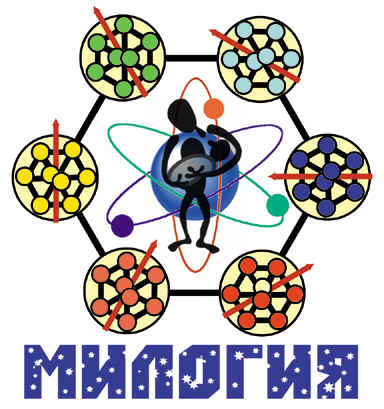 МОЯ ТВОРЧЕСКАЯ ЛАБОРАТОРИЯ
МОЯ ТВОРЧЕСКАЯ ЛАБОРАТОРИЯ